Managing your finances can be easier and more convenient with the help of Amazon Alexa. From tracking expenses to managing budgets, Alexa offers various features and skills to assist you in staying on top of your financial health. Here’s a comprehensive guide on how to leverage Alexa for money management.
Setting Up Alexa for Financial Management
Link Financial Accounts
1. Enable Financial Skills:
- Open the Alexa app on your smartphone.
- Go to the “More” menu and select “Skills & Games.”
- Search for financial management skills such as “Mint,” “YNAB (You Need A Budget),” or “Capital One.”
- Tap “Enable” to link your financial accounts with Alexa. Follow the on-screen instructions to authenticate and connect your accounts.
2. Set Up Voice Profiles:
- To ensure personalized and secure interactions, set up a voice profile.
- Go to “Settings” in the Alexa app.
- Select “Your Profile” and follow the instructions to create a voice profile.
Tracking Your Expenses
Using Financial Skills
1. Ask for Account Balances:
- After linking a financial management skill, you can ask Alexa for your account balances. For example, “Alexa, ask Mint for my current account balance.”
2. Track Spending:
- Use Alexa to track spending by asking questions like, “Alexa, how much have I spent this month on dining out?”
3. Review Transactions:
- Request transaction details by saying, “Alexa, ask YNAB to show my recent transactions.”
Using Alexa’s Built-In Features
1. Set Reminders for Bills:
- Create reminders for upcoming bills or payments. Say, “Alexa, remind me to pay the electricity bill on the 1st of every month.”
2. Manage Subscription Services:
- Keep track of subscriptions and recurring payments. Ask Alexa to remind you of subscription renewals or changes.
Budgeting and Saving
Creating a Budget
1. Use Budgeting Skills:
- Enable skills such as “YNAB” to set up and manage your budget. Say, “Alexa, open YNAB and show me my budget for this month.”
2. Set Savings Goals:
- Define and track savings goals using skills like “Capital One.” For example, “Alexa, set up a savings goal of $500 for vacation.”
3. Monitor Budget Progress:
- Regularly check your budget progress by asking, “Alexa, how much have I spent out of my grocery budget this week?”
Creating Savings Reminders
1. Set Savings Reminders:
- Use Alexa to remind you to transfer money to your savings account. Say, “Alexa, remind me to transfer $100 to my savings account every Friday.”
2. Review Savings Progress:
- Ask Alexa for updates on your savings goals. For instance, “Alexa, how much have I saved towards my vacation goal?”
Making Payments and Managing Transactions
Voice Payments
1. Use Alexa for Payments:
- If you have linked accounts with payment capabilities, you can use Alexa to make payments. For example, “Alexa, pay my credit card bill.”
2. Confirm Transactions:
- Ensure that you confirm any transactions with a PIN or voice verification for added security.
Managing Transactions
1. Review Recent Transactions:
- Ask Alexa to provide recent transaction details. For instance, “Alexa, show me my last five transactions.”
2. Categorize Spending:
- Use Alexa to categorize your spending and review categories like dining, entertainment, or groceries.
Investment Management
Tracking Investments
1. Use Investment Skills:
- Enable skills such as “Capital One Investing” or “ETRADE” to track your investments. Say, “Alexa, ask ETRADE about my stock portfolio.”
2. Get Investment Updates:
- Request updates on stock prices or market trends. For example, “Alexa, what’s the current price of Tesla stock?”
Managing Investment Accounts
1. Check Investment Balances:
- Ask Alexa for balances in your investment accounts. For example, “Alexa, how much is in my retirement account?”
2. Monitor Market Trends:
- Use Alexa to stay informed about market trends. For example, “Alexa, what’s the latest news on the stock market?”
Security and Privacy
Enhancing Security
1. Set Up Voice PINs:
- For transactions and sensitive financial queries, set up a voice PIN to prevent unauthorized access.
2. Regularly Review Linked Accounts:
- Periodically review and update the financial accounts linked to Alexa to ensure security and accuracy.
Managing Privacy
1. Control Data Sharing:
- Adjust privacy settings in the Alexa app to control how your financial data is shared with third-party skills.
2. Review Permissions:
- Regularly check and manage permissions for financial skills linked to your Alexa device.
Troubleshooting Common Issues
Alexa Not Recognizing Commands
1. Speak Clearly:
- Ensure that you speak clearly and use specific commands related to your financial queries.
2. Check Skill Settings:
- Verify that the financial skills are correctly enabled and linked in the Alexa app.
Issues with Financial Skills
1. Update Skills:
- Ensure that your financial management skills are up-to-date and functioning correctly.
2. Contact Support:
- Reach out to the support team for the specific financial skill or Amazon customer support for assistance with issues.
Additional Resources
1. Amazon Help Center:
- For more information on managing finances with Alexa, visit the Amazon Help Center.
2. Financial Management Skills Directory:
- Explore additional financial management skills in the Alexa app under “Skills & Games.”
By utilizing Alexa’s capabilities for financial management, you can simplify your budgeting, tracking, and payment processes, making it easier to stay on top of your finances. Whether you're setting savings goals, tracking expenses, or managing investments, Alexa provides tools to help you manage your money efficiently.
FAQ:
1. What is Amazon Alexa’s role in money management?
Answer: Amazon Alexa can assist with money management by enabling you to track expenses, set up budgets, make payments, monitor investments, and manage financial reminders through voice commands and linked financial skills.
2. How do I set up Alexa for managing my money?
Answer: To set up Alexa for money management:
- Enable Financial Skills: Open the Alexa app, go to “Skills & Games,” search for financial skills like Mint or YNAB, and enable them.
- Link Accounts: Follow the prompts to link your financial accounts securely.
- Set Up Voice Profiles: Create a voice profile in the Alexa app for personalized and secure interactions.
3. Can Alexa track my spending?
Answer: Yes, if you have linked financial management skills like Mint or YNAB, you can ask Alexa for updates on your spending, review recent transactions, and monitor your budget by saying commands like, “Alexa, how much have I spent this month?”
4. How do I set a savings goal with Alexa?
Answer: To set a savings goal, enable a skill that supports savings tracking, such as Capital One. Then, say something like, “Alexa, set a savings goal of $500 for vacation.” Alexa will help you monitor your progress towards that goal.
5. Can Alexa remind me to pay bills?
Answer: Yes, you can set reminders for bill payments by saying, “Alexa, remind me to pay the electricity bill on the 1st of every month.” Alexa will notify you according to the schedule you set.
6. How do I use Alexa to manage my subscriptions?
Answer: To manage subscriptions, you can ask Alexa for reminders about subscription renewals or use skills that track subscriptions. For instance, say, “Alexa, remind me to review my streaming subscriptions next week.”
7. Can Alexa make payments for me?
Answer: Alexa can make payments if you have linked payment-enabled accounts. For example, you might say, “Alexa, pay my credit card bill.” Ensure that a voice PIN is set up for added security.
8. How do I set up a voice PIN for secure transactions?
Answer: To set up a voice PIN:
- Open the Alexa app.
- Go to “Settings” and select “Voice Purchasing.”
- Toggle the switch to enable voice purchasing and set your 4-digit PIN.
9. What should I do if Alexa doesn’t understand my financial commands?
Answer: If Alexa has trouble understanding:
- Ensure you are speaking clearly and providing specific details.
- Check if the financial skill is enabled and linked correctly.
- Make sure your device’s software is up-to-date.
10. How can I check the status of my financial transactions with Alexa?
Answer: To check transaction statuses, use commands like, “Alexa, what’s the status of my last transaction?” or “Alexa, track my order.” Alexa will provide details based on the linked skills and account information.
11. How can I manage my budget using Alexa?
Answer: To manage your budget:
- Enable a budgeting skill like YNAB.
- Ask Alexa to show you your budget for the month or provide updates on spending categories by saying, “Alexa, show me my budget for groceries this month.”
12. Can I use Alexa for investment management?
Answer: Yes, you can use Alexa to track and manage investments by enabling skills from services like E*TRADE. You can ask for updates on your portfolio or stock prices with commands such as, “Alexa, what’s the current price of Apple stock?”
13. How can I ensure my financial information is secure with Alexa?
Answer: To secure your financial information:
- Set up a voice PIN for transactions.
- Regularly review and update linked accounts and permissions.
- Enable two-factor authentication on your Amazon account.
14. What if I want to cancel a transaction made through Alexa?
Answer: If you need to cancel a transaction, you will typically need to do so through your Amazon account or by contacting customer support, as Alexa doesn’t always handle cancellations directly.
15. Can Alexa help me with tax preparation or financial planning?
Answer: Alexa can provide general financial advice and reminders but is not a substitute for professional tax preparation or financial planning services. Use Alexa to track expenses and set reminders, but consult a financial advisor for detailed tax and planning needs.
16. How do I update my payment information for voice shopping?
Answer: To update payment information:
- Visit your Amazon account settings on the Amazon website or app.
- Go to “Payment options” and update your payment methods.
17. Can I add items to my shopping list with Alexa for financial tracking?
Answer: Yes, you can add items to your shopping list by saying, “Alexa, add [item] to my shopping list.” This can help you track potential expenses, although it’s not directly linked to financial management skills.
18. How do I disable voice purchasing if I no longer want to use it?
Answer: To disable voice purchasing:
- Open the Alexa app.
- Go to “Settings” and select “Voice Purchasing.”
- Toggle the switch to turn off the feature.
19. Can Alexa provide financial tips or advice?
Answer: While Alexa can offer general financial tips and advice, it’s best to consult a financial professional for personalized advice. You can use Alexa to access financial news and updates from enabled skills.
20. How do I provide feedback or report issues with Alexa’s financial features?
Answer: To provide feedback or report issues:
- Use the Alexa app to send feedback or contact support for specific skills.
- Visit the Amazon Help Center for additional assistance.
Get in Touch
Website – https://www.webinfomatrix.com
Mobile - +91 9212306116
WhatsApp – https://call.whatsapp.com/voice/9rqVJyqSNMhpdFkKPZGYKj
Skype – shalabh.mishra
Telegram – shalabhmishra
Email - info@webinfomatrix.com
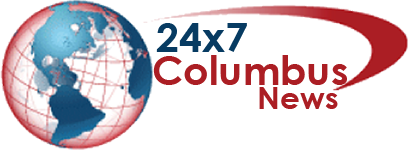
.jpg)
.jpg)





 English (US) ·
English (US) ·